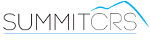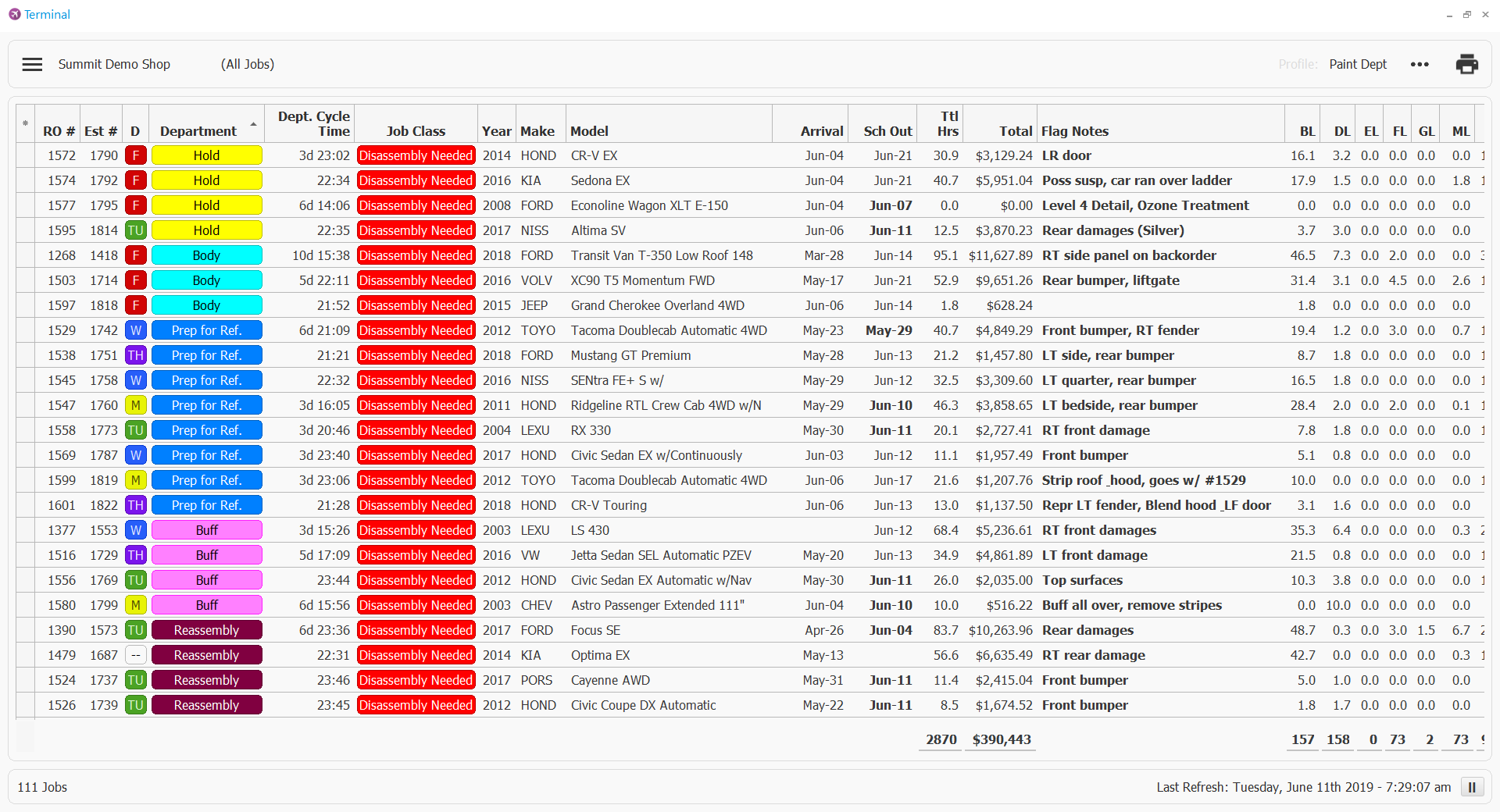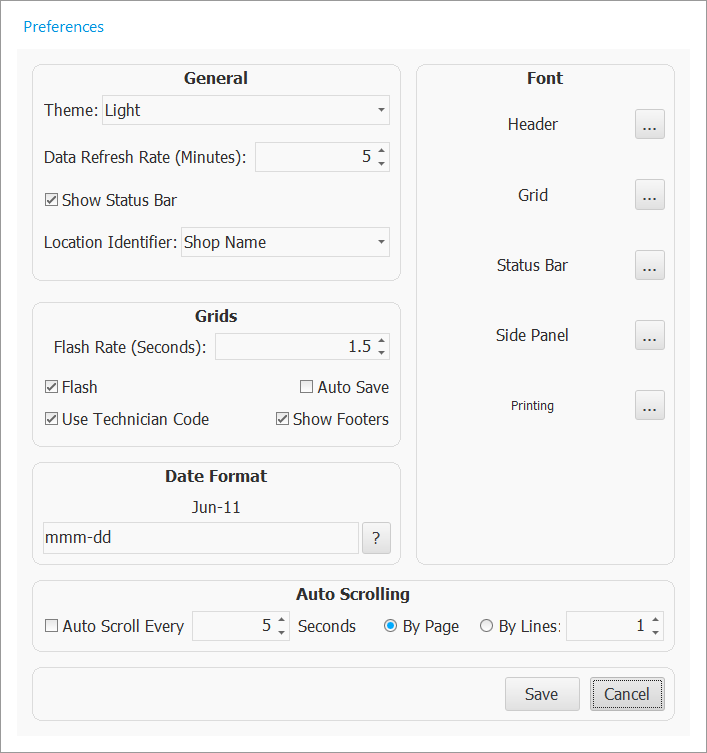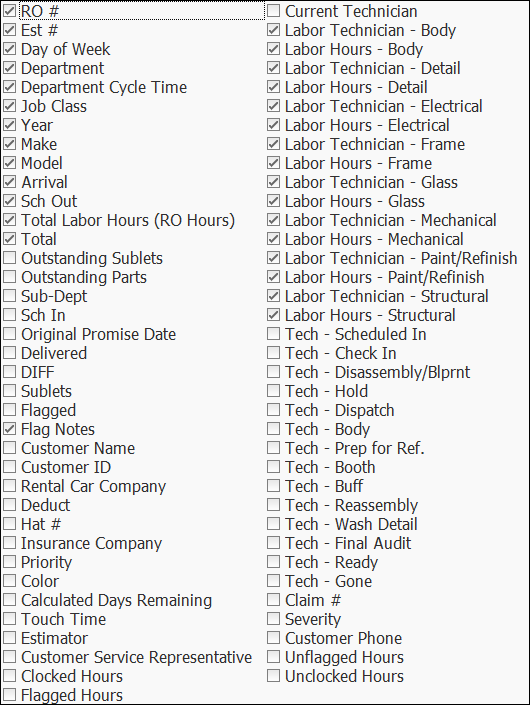Terminal
Overview
Designed with the idea of operating like an Airport Terminal sharing data from your open RO's throughout all Production Departments. Terminal provides real-time access to your SummitCRS data acting like an automatically updated Production Meeting on your shop floor ALL DAY LONG. Easily communicate production critical data to any workstation on your network. Terminal is only compatible with SummitCRS 8.
Below is all pdf documentation on Terminal for Summit 8 Users, if you require additional assitance please contact SummitCRS Support at 1-800-789-9112 or 208-947-1738.
Frequently Asked Questions
First verify you have the correct IP address for your Summit Server, then verify the port. If this information is correct is this workstaion connected to the shop network the server is on? If not you will need to add this machine to the network or utilize the external IP address for the server while making appropraite port forwarding and firewall settings.
If you are seeing 0.0 values for these fields this is because you are a SummitCRS Ascent subscriber and do not posses the nessesary components in the software to collect data for these values. You can upgrade to the full SummitCRS software suite or add Summit Mobile (SuMo) to collect this data.
This error is indicitive of a few different things. First, you will want to check your server IP and port as they are set up in the login screen. Verifiy your IP & Port by clicking on the location link on the login screen of any functioning SummitCRS client software. Should the error still persist next would be to make sure the paint scale machine is on the same network as the rest of the shop and has necessary permissions to access the server.
If you have been upgraded to SummitCRS version 8 chances are you already have Terminal as it is part of the typical upgrade process. Look in your C:/Summit/Terminal directory to locate the application. If you do not have the application contact SummitCRS Support to have one of our technicians set up the applications for you.
If you have the application but it is not configured simply open Terminal and enter the IP address and port for your Summit Server. Checking the Automatically connect box will have Terminal automatically connect to the database each time the application is started.