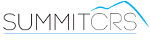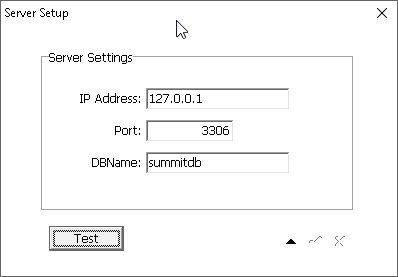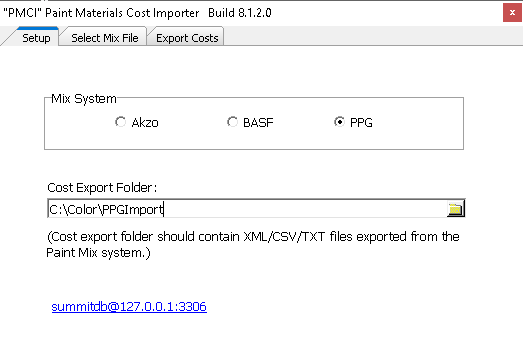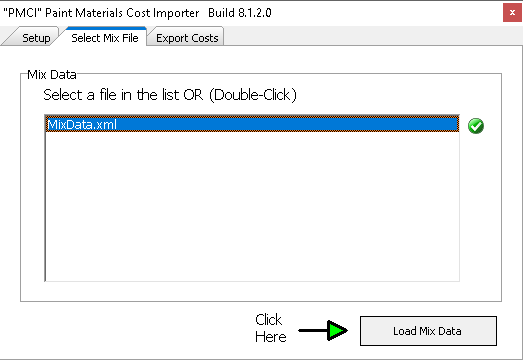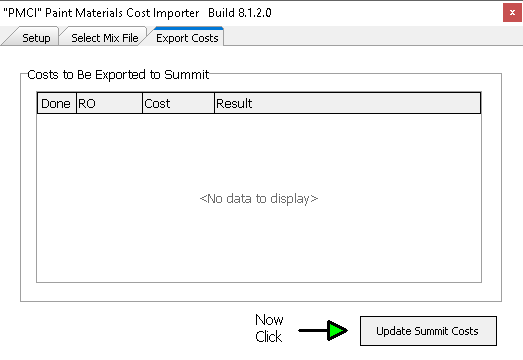Paint Materials Cost Importer (PMCI)
Overview
Paint Materials Cost Importer was developed to allow shops to easily and quickly update repair orders with the actual paint cost as calculated by your paint scale. PMCI will save countless hours of manual RO data entry through this two click process. PMCI will interpret the files exported by your mix system and turn them into an entry by PMCI in your job costs for the paint material cost as calculated by your mix system.
Below is all pdf documentation on PMCI for Summit 8 and 7 Users, if you require additional assitance please contact SummitCRS Support at 1-800-789-9112 or 208-947-1738.
PDF Guides
PMCI Imports Costs from AKZO Nobel into SummitCRS
SummitCRS has full support for PPG Paint Scales with optional RO export via Databridge in addition to cost importing.
SummitCRS has full support for BASF SmartTrak Paint Scales with optional RO export via Databridge in addition to cost importing.
Frequently Asked Questions
There are a few things that could be impacting this particular issue. If you know you have completed paint jobs and should have new costs to import there are three things to check based on your paint scale software.
First, lets check that PMCI is looking in the correct directory for the file. On the Setup tab verify the file path for the "Cost Export Folder:" this path should match what your mix software has for its export path. If these paths do not match correct them so that both applications are pointed to the same directory, there is no required path. Once matched try manually exporting from your scale software, check with your mix software support to obtain instructions.
Second, check to see if you are exporting in the correct file format. PMCI expects an XML file to be placed in the Cost Export Folder, any other file type would not be recognized by PMCI. Verify your file format and adjust accordingly to XML.
Finally, check to see if your scale software is running or shut it down and restart it. Many times when we have recieved calls about this issue we find the paint scale software is frozen or its export component is not even running. Simply close the software and reopen it, should the problems persist at this point please contact Summit Support for additional assistance.
If you are able to see the mix XML file in the "Select Mix File" tab yet the "Update Summit Costs" is not working you will want to start by verifying you have the correct IP Address, Port and DBName entered in the setup. This information can be found by clicking the location link on the login screen of Summit. You can click the "Test" button to verify the connectivity to the server when you update the settings.
Verify the mix file is in XML file, PMCI will only read XML files not log or other formats used by Paint Scale Software. If it is not an XML file consult with your Paint Scale Software Support to correct the export file type.
This error is indicitive of a few different things. First, you will want to check your server IP, port, and DBname as they are set up in the setup tab. You can test for connectivity by hitting the "Test" button. Verifiy your IP,Port, DBName by clicking on the location link on the login screen of any functioning SummitCRS client software.
Should the error still persist next would be to make sure the paint scale machine is on the same network as the rest of the shop and has necessary permissions to access the server.
The PMCI application is only half of the process for import. You will need to contact your paint scale software provider to set up the mix XML export.
Contact Summit Support to have our technician set up PMCI on your paint scale machine, this process typically takes about 10-15 minutes depending on internet connection speeds. To expedite the process please have your IP, Port, and DBName from a working Summit Client. Our PMCI Guide will guide you through the steps of setting up PMCI, however you can only obtain a copy of the application from a SummitCRS Support Technician.